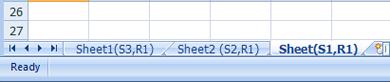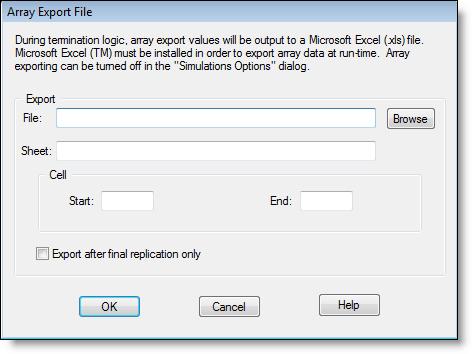
You are here: Building the Model: Advanced Elements > Arrays > Export Arrays to Spreadsheets
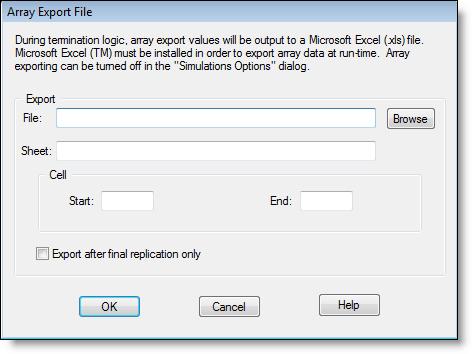
The fields in the Export Arrays dialog have similar functionality as those for the Import Arrays dialog.
If you export multiple times to the same spreadsheet, ProModel will overwrite the spreadsheet with new data. If you wish to prevent your data from being overwritten, you can make a backup of the spreadsheet between each running of the simulation.
If you are running multiple scenarios and/or replications, see step 5 below for a description of how the spreadsheet handles the multiple scenarios/replications.
1. Select Arrays from the Build menu.
2. Click the Export File button on the Arrays dialog.
3. Enter the name of the spreadsheet file you wish to use, or browse to select a file.
4. Click OK.
5. When the simulation is run, the array data will be saved to the spreadsheet file. If you ran multiple scenarios and/or replications, data from each one will be saved to a separate sheet in the spreadsheet file, as seen below.